How to swap tokens?
Swap mode#
Swap mode is the default trading mode on DODO. It involves exchanging some of your own tokens for tokens that you want, based on the best price available at the moment you execute the trade. It also requires the payment of gas fees.
To trade on DODO in Swap mode, follow these steps:
1. Navigate to the Exchange Page#
Navigate to the DODO app website (https://app.dodoex.io/). You should end up on the Exchange page by default. If you're not there, click on the Exchange tab in the left menu bar to navigate to the page.
Connect your browser wallet. DODO supports most of the popular browser wallets, including MetaMask, Trust, TokenPocket, imToken, SafePal, and Coinbase Wallet.
Click on the “DODO X” tab to start trading.
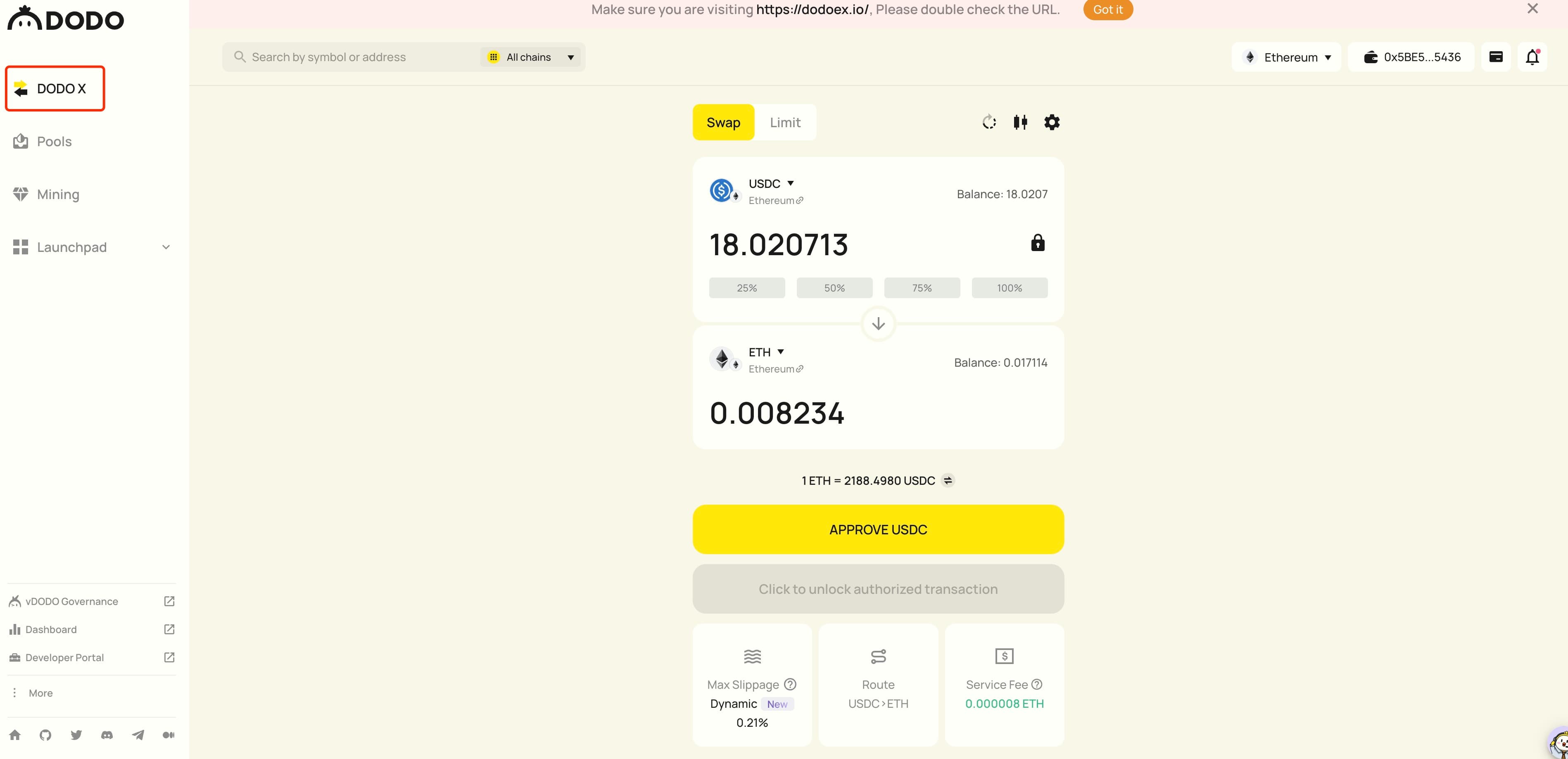
2. Choose a Trading Pair#
You can find trading pairs by searching token symbols or addresses.

3. Configure Trade Settings#
Trade settings can be found by clicking the gear button at the top right of the Swap dialog.
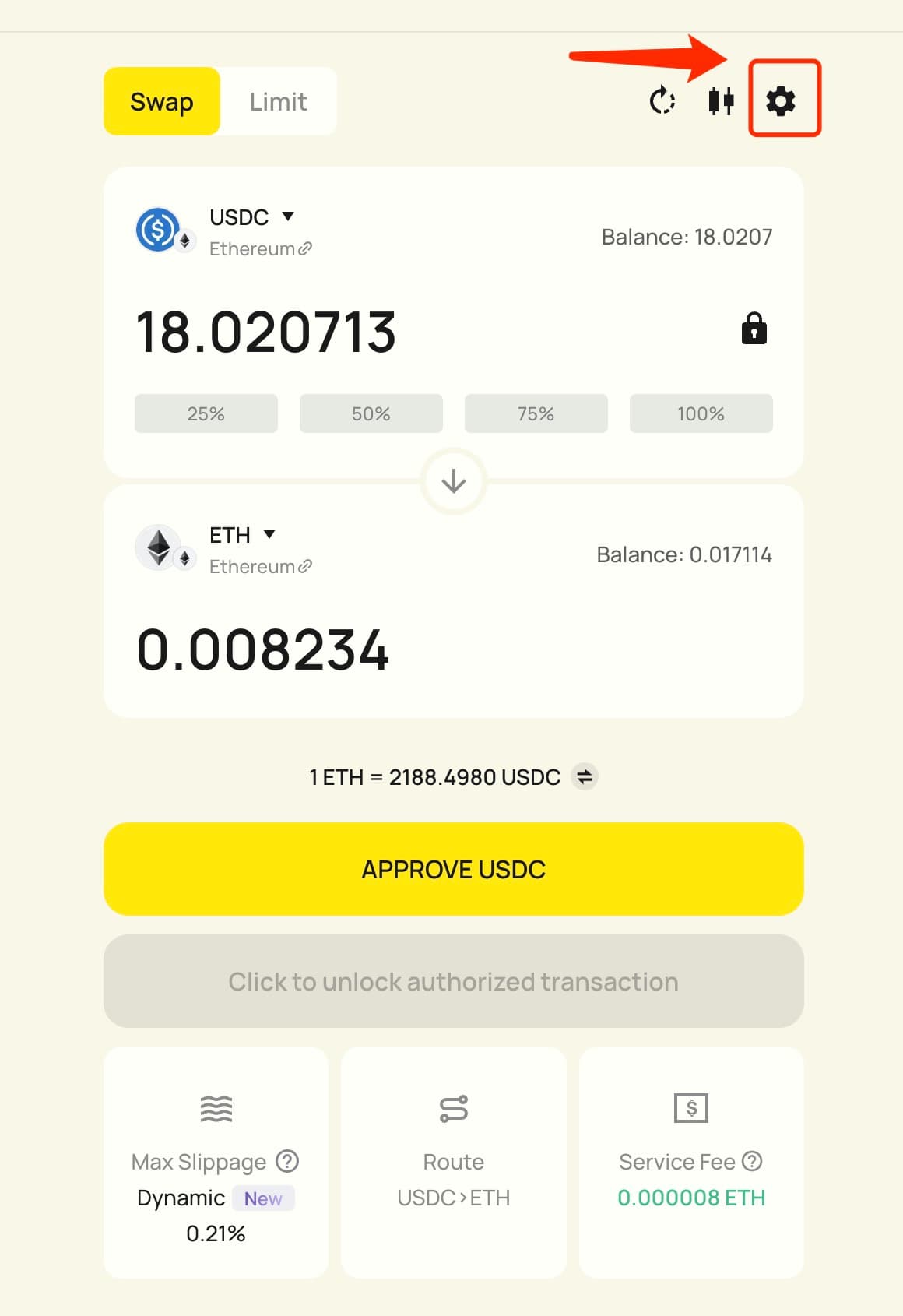
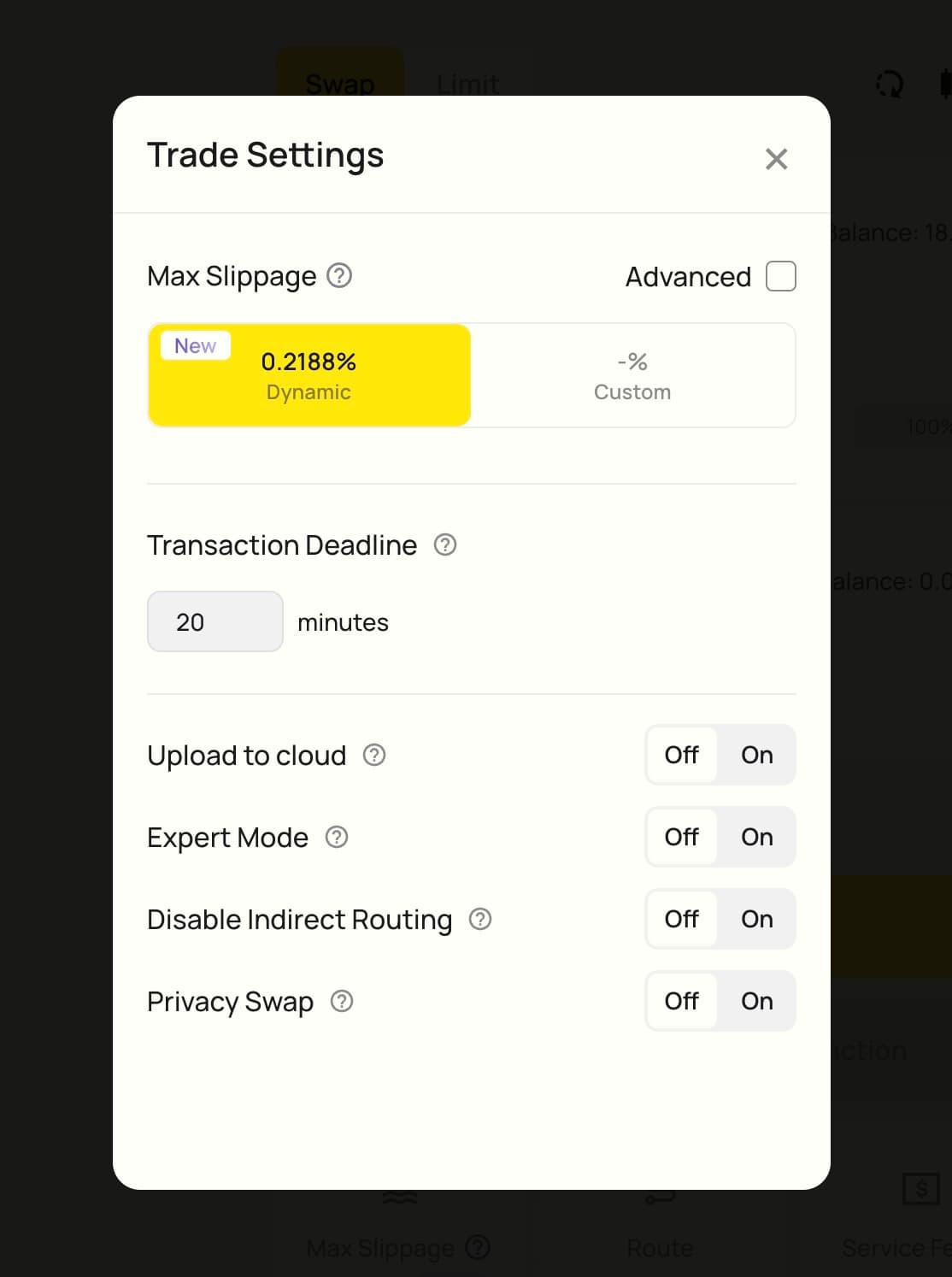
The trade settings available on DODO are as follows:
Max Slippage:
- When the difference between the market price and the quoted price from DODO’s liquidity sources exceeds your slippage tolerance, the trade will fail.
- The higher the slippage tolerance, the more likely it is that a trade will be executed. However, a higher slippage tolerance also increases the likelihood of the trade being made with a suboptimal exchange rate.
- Selecting "Dynamic" will utilize DODO's suggest values based on historical transaction data.
- By selecting "Custom", you can customize the slippage. Please use it with caution to avoid any potential asset losses.
Transaction Deadline:
- When the interval between the time a transaction is submitted and the time it is confirmed on-chain exceeds the transaction deadline, the transaction will not be executed in order to protect traders from market volatility.
- For example, a trader sets the transaction deadline to 20 minutes and the transaction ends up pending for more than 30 minutes after submission as its gas fee was set too low. In this case, the transaction's pending time exceeds its transaction deadline and the DODO contract does not execute the transaction.
Upload to cloud:
- Synchronize slippage settings to the cloud, share slippage settings with other browsers and devices.
Expert Mode:
- When swapping tokens, traders may receive alert notifications when the slippage for tokens they would like to trade is high. The price deviations resulting in this slippage may be caused by low liquidity or delayed updates of the tokens' market prices
- When a token's slippage exceeds 20%, traders will not be able to submit transactions for this token unless Expert Mode is enabled.
Disable Indirect Routing:
- Checking this option ensures that the routing algorithm will only route to liquidity pools between the two tokens in the trading pair and will ignore any routes with intermediary tokens.
- Advantages: Resistant to front-running, saves gas fees.
- Disadvantages: Not being able to trade with intermediary tokens. For example, there is only one liquidity pool for the DNX/USDT pair on the DNX network. If you disable indirect routing, you will only be able to buy DNX with USDT and not with any other currency.
Private Swap
- Private Swap is a special feature that can effectively protect users from sandwich attacks. These attacks could come about due to the differences between the slippage settings and the current price in the liquidity pool.
4. Approve and Confirm#
When staking, depositing, or trading a token for the first time on DODO, you need to give DODO permission to access that token in your wallet by clicking “Approve” in your wallet app.

You can set the amount of approval tokens in your wallet. If you choose "MAX", DODO will be approved to access your entire balance of the token. If you need to make a transaction that exceeds this amount, you will need to reapprove the token, which will incur additional gas fees. We recommend selecting "Use site suggestion" so that you only need to approve each token once on DODO. However, you can also customize the amount of approval.
After approving, click on "Confirm Order" and then confirm in the wallet. Once the transaction is confirmed on the blockchain, the transaction will be successful.
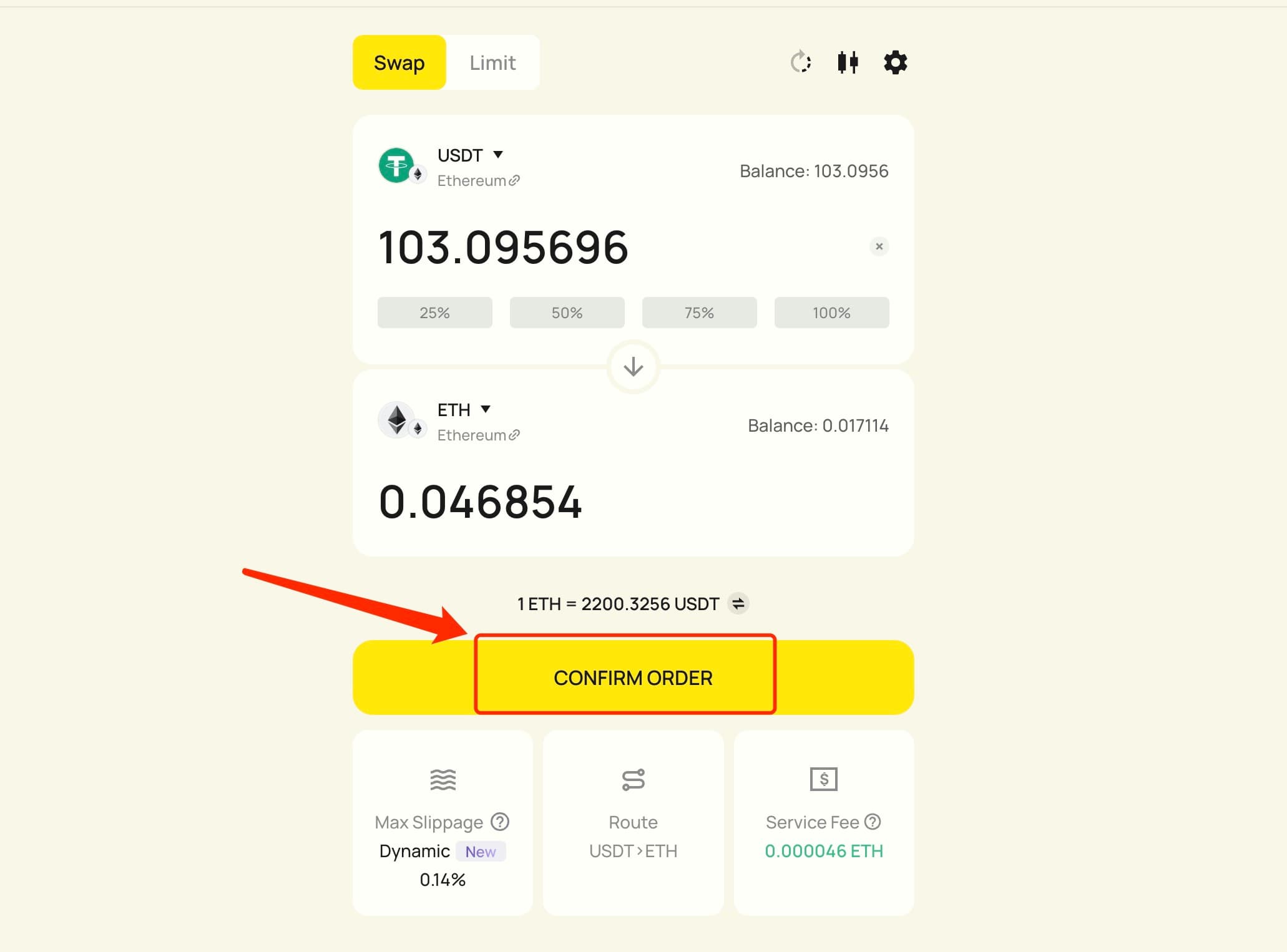
You can view the order status, Rate, created date, transaction hash and other information in the "Order History" section located at the bottom of the trading page.
Clicking on the top right corner of the "Swap" page allows you to open the chart and view the price trend.
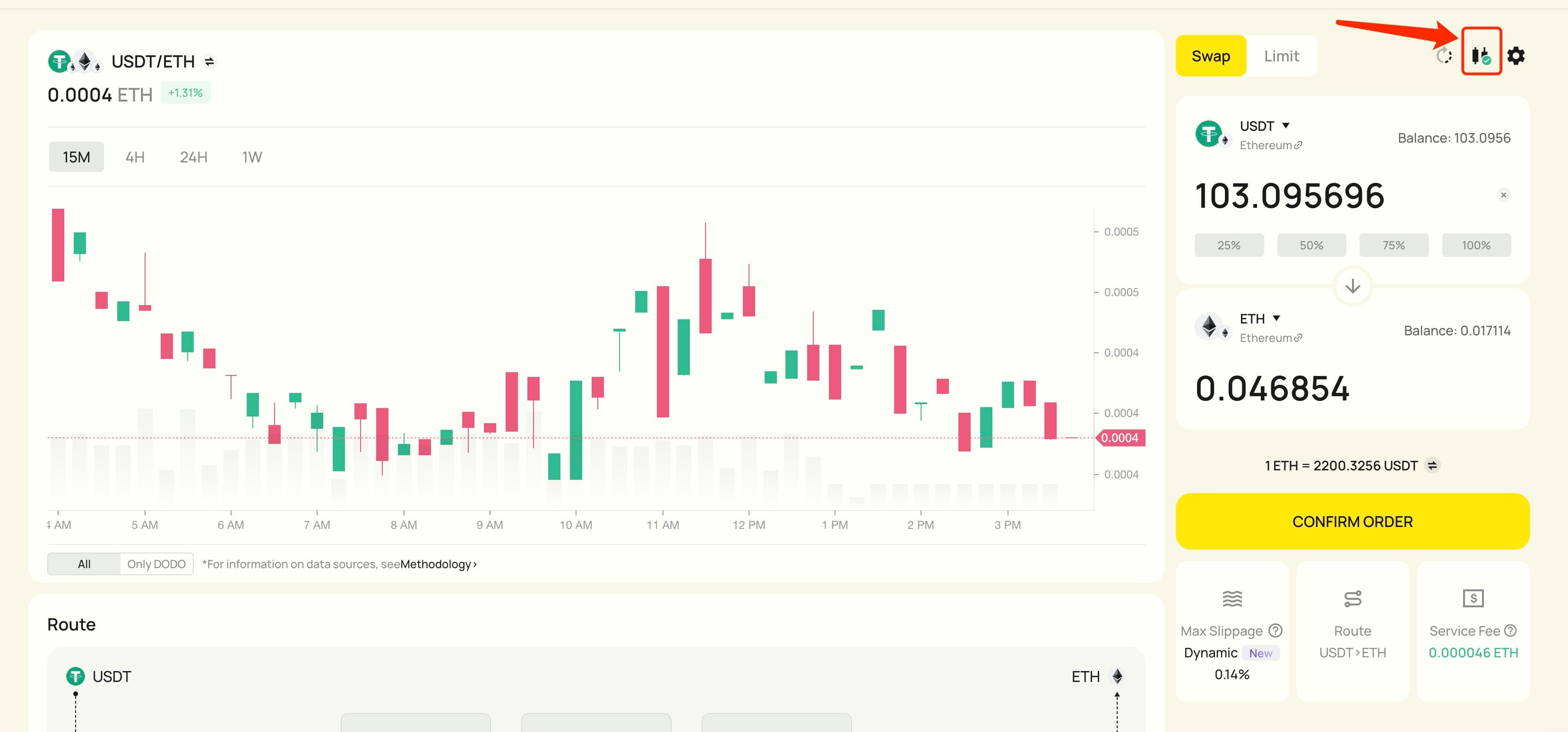
Limit Mode#
A limit order on DODO is an order to swap tokens with a specific minimum price (known as the limit price) for the token the user wishes to receive. The trade will only be executed if the market price reaches the limit price, which is determined by the user.
Submitting a limit order on DODO does not incur gas.
Limit orders submitted on DODO will be filled by one of the following sources if they ever hit their limit price:
- Liquidity pools on DODO
- Aggregated liquidity pools from other protocols
- Limit buy/sell orders sent by other users
To trade on DODO in limit mode, follow these steps:
1. Navigate to the Exchange Page#
Navigate to the DODO app website (https://app.dodoex.io/). You should end up on the Exchange page by default. If you're not there, click on the Exchange tab in the left menu bar to navigate to the page.
Connect your browser wallet. DODO supports most of the popular browser wallets, including MetaMask, Trust, TokenPocket, imToken, SafePal, and Coinbase Wallet.
Click on the “Limit” tab to start trading.
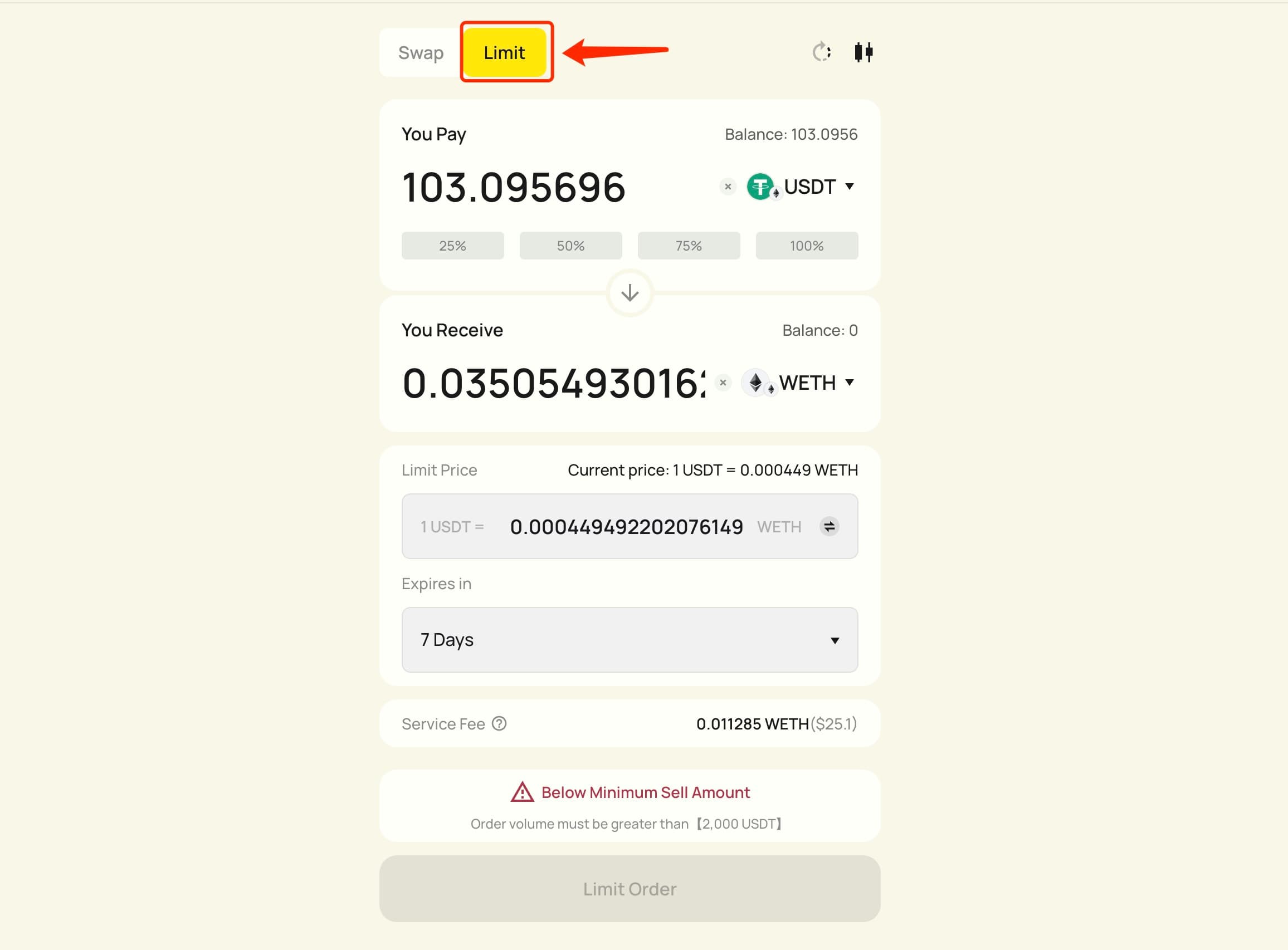
2. Choose a Trading Pair#
Choose a trading pair in the same manner as for Swap mode.
3. Configure Trade Settings#
You can set the amount, price, and expiration time of an order in sequence.
The Limit Order Expiration Time is the maximum time that a limit order will remain active and susceptible to be executed if the limit price condition is met. After this time, the limit order expires and will no longer be executed.
4. Approve and Submit Order#
When staking, depositing, or trading a token for the first time on DODO, you need to give DODO permission to access that token in your wallet by clicking “Approve” in your wallet app.
After approving, click on “Limit Order”, and follow the prompts in your wallet app to submit your limit order. Submitting a limit order does not incur gas fees.
Please note that in order to cover the cost of execution, the trading volume for limit orders must not be lower than $2000.
To cancel a limit order, go to “Open Orders”, click the “X” on the right side of the order, and follow the prompts in your wallet app.