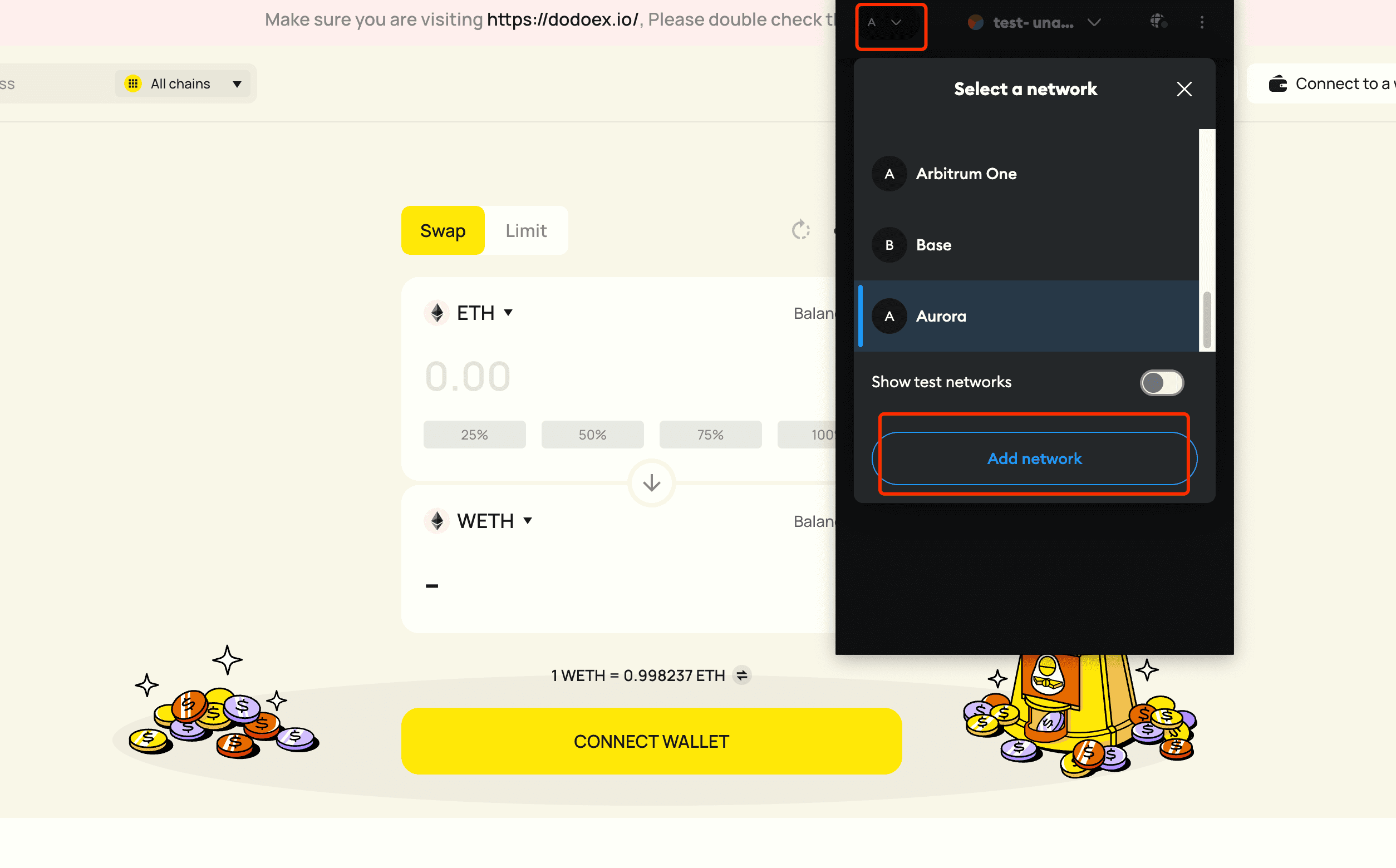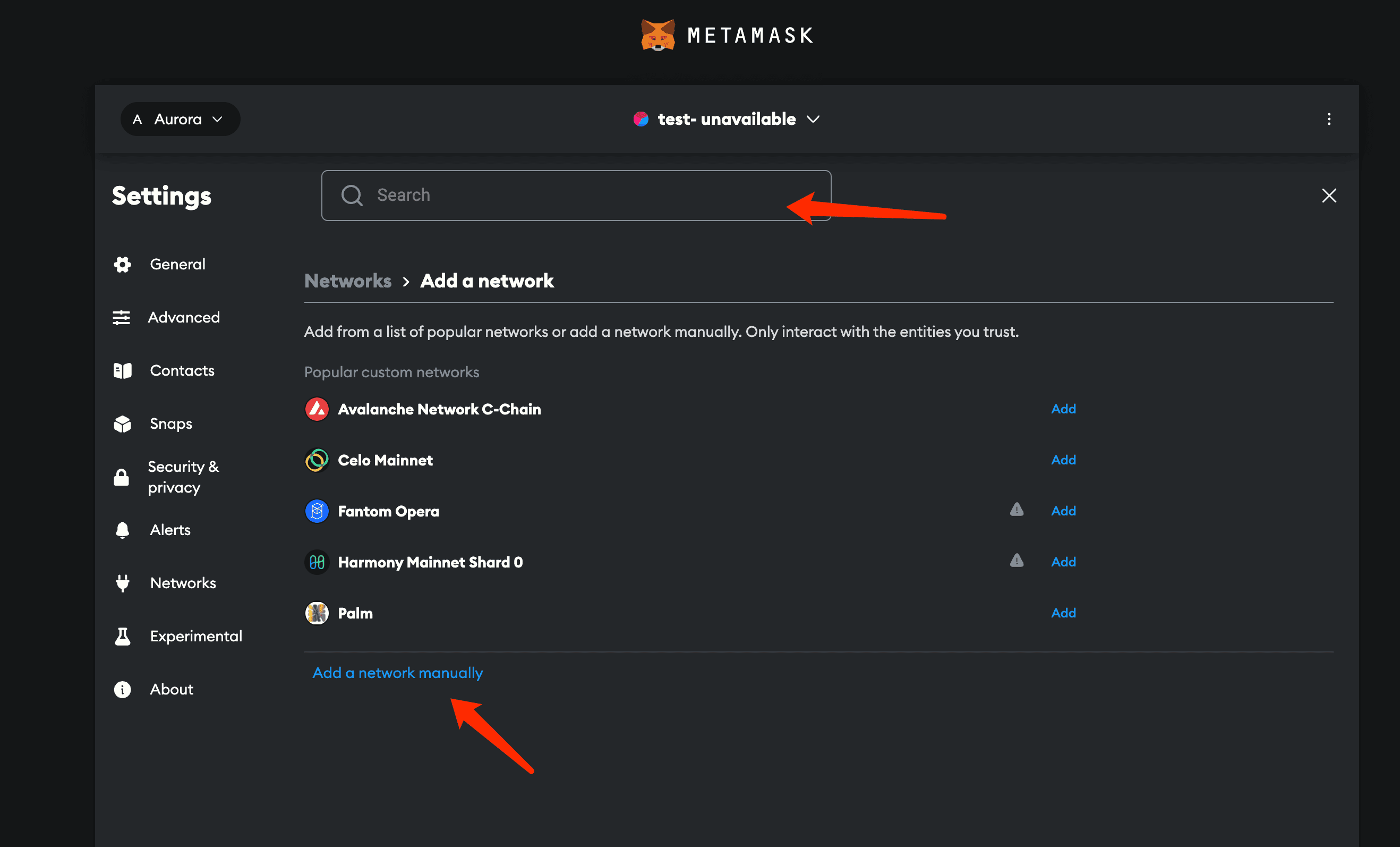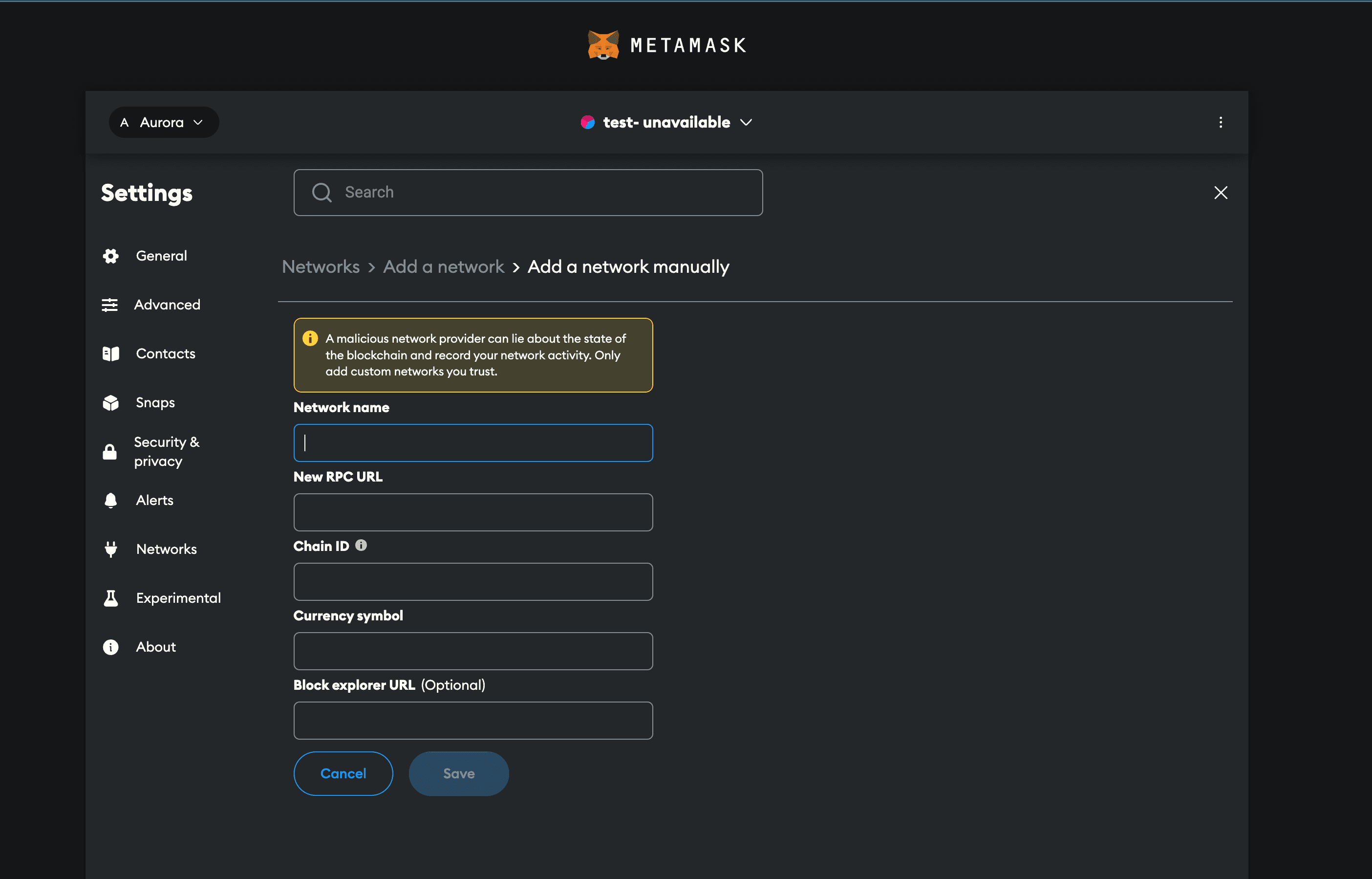How to switch and connect to different networks?
- Click on the top right corner and select the network you want to switch to.
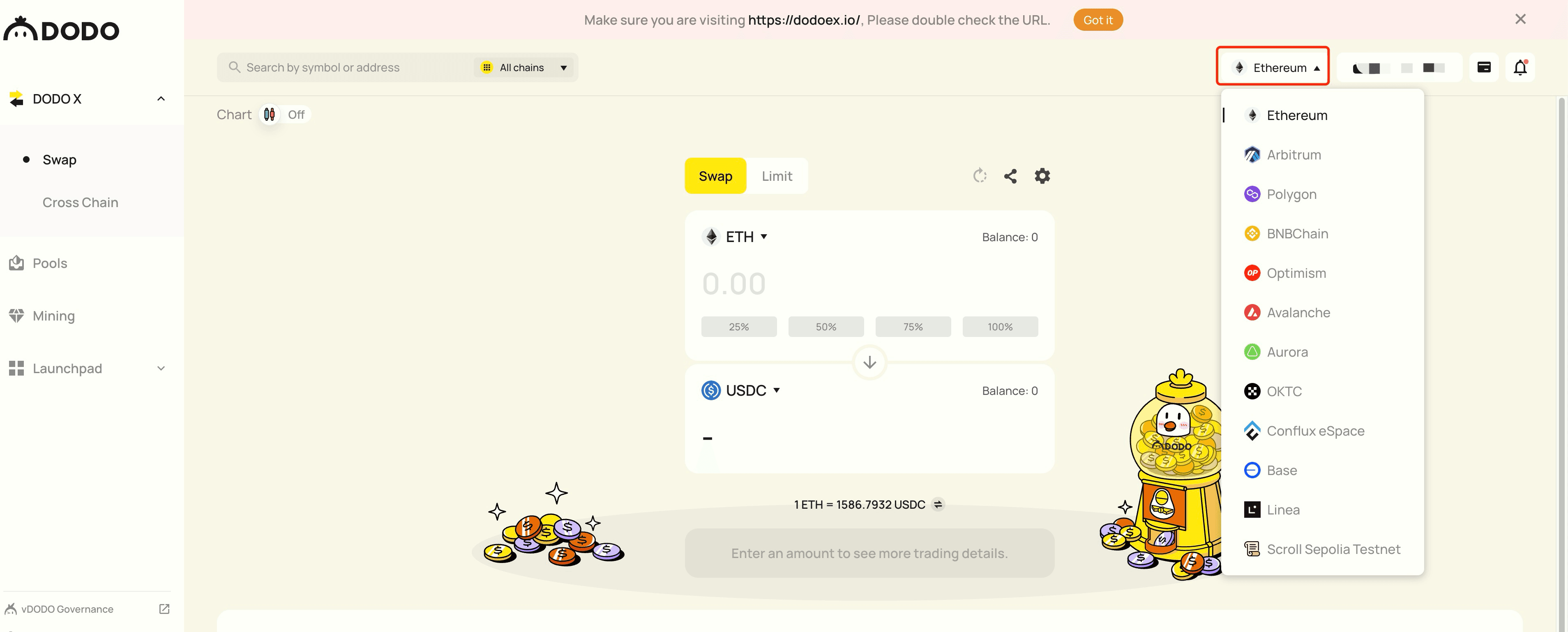
- If you have already added the network to your wallet, you can simply click “Switch network” in the pop-up window.
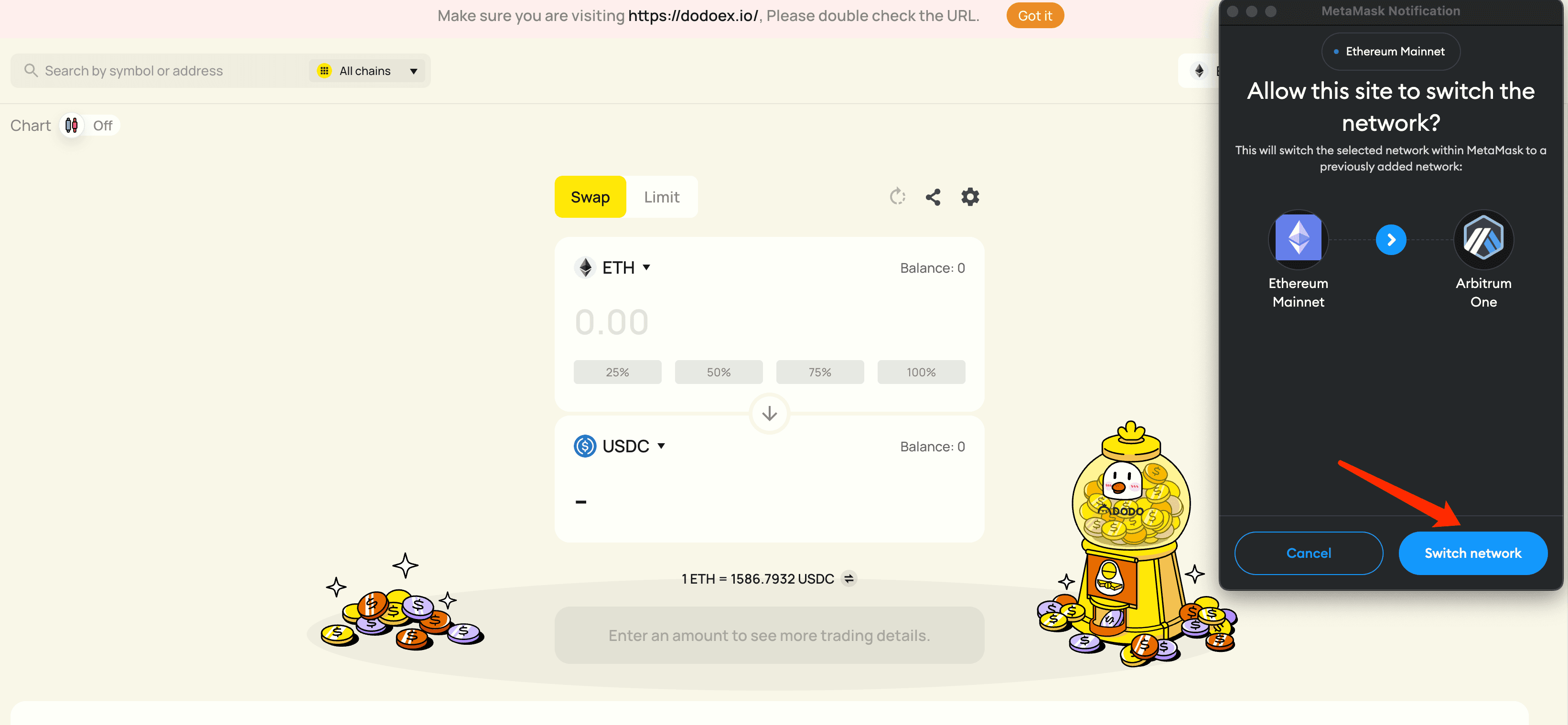
- If your wallet doesn't have the network you want to switch to, please authorize your wallet to add that network first.
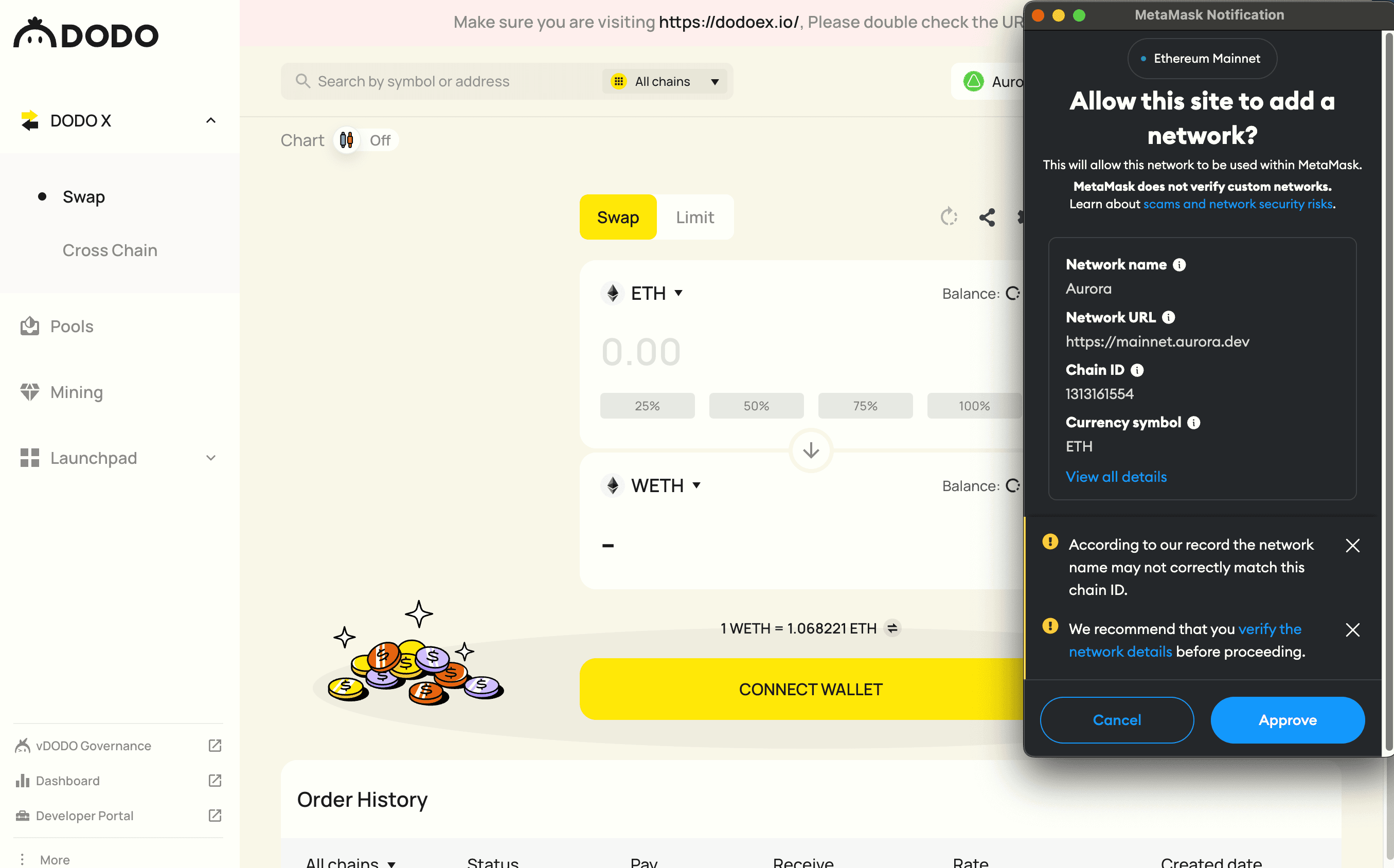
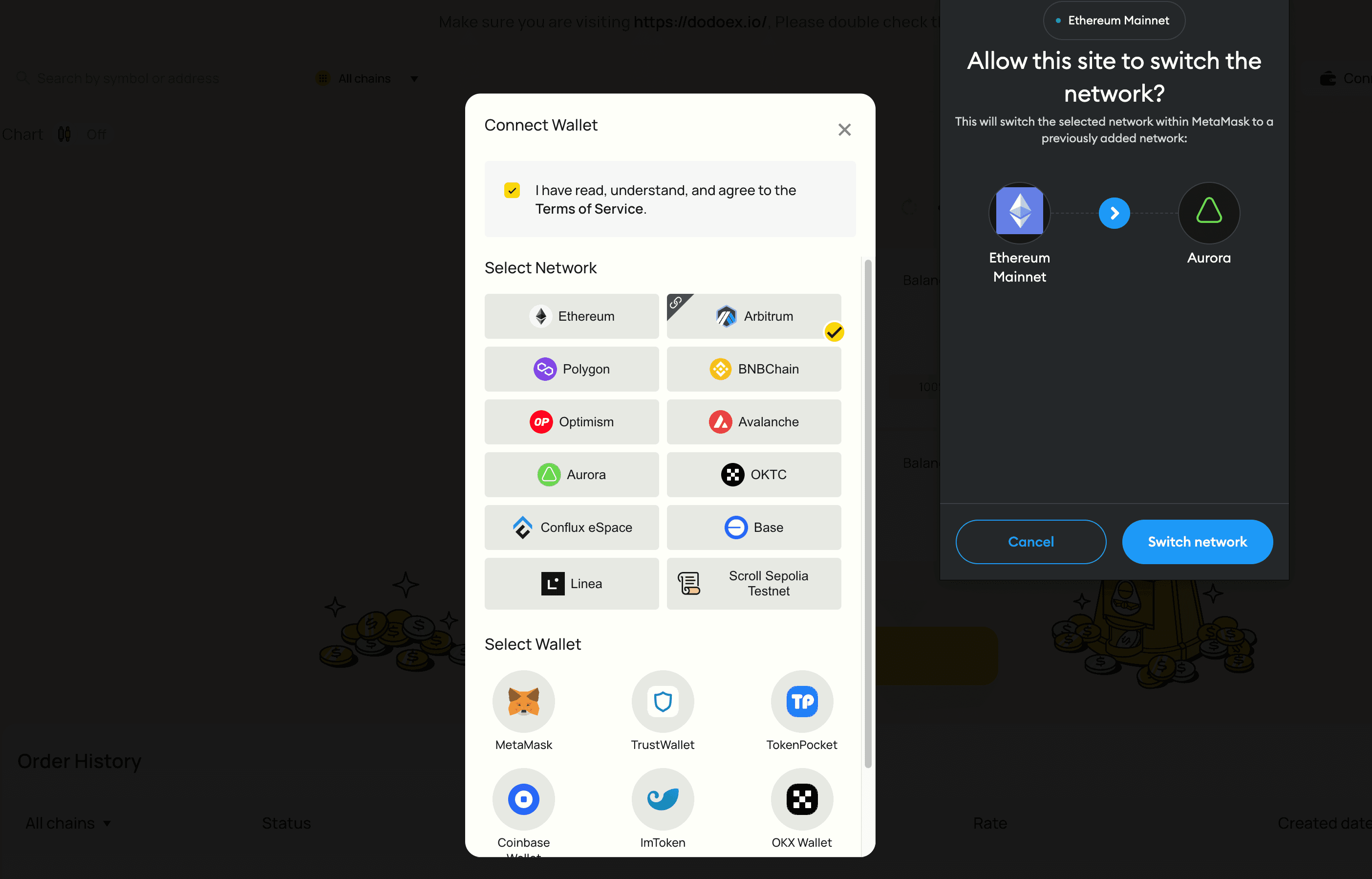
- You can also add a network in your wallet's settings by searching for it or manually adding it. We recommend obtaining the necessary information for adding a network from official sources.